TruVideo for iOS
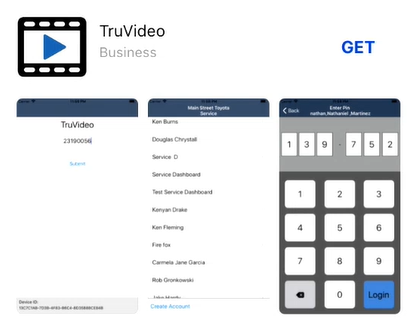
Find the TruVideo App in the iOS App Store by clicking this link: http://trvd.co/ios or search truvideo,
- Click “Get”
- Click “Install”
- Once installation is complete click “Open”
- Upon first login the device will prompt you for the “Dealer Code”
- The dealer code is not related to your manufacture. It is generated in the TruVideo dealer settings.
- Your Dealer Admin (typically the service or sales manager) can obtain the code for you.
- Dealer Admins click here for directions
- If your Dealer Admin is unavailable email support@truvideo.com with your name, email address used to sign in, and Service or Sales Managers name.
- Accept requested permissions as they popup.
- After entering the dealer code, select your name from the list.
- Create your pin
- Start making videos!
Finding The Dealer Code
- Log into your dashboard.
- In the Top Menu Bar click “Organization” (If Organization is not visible click “Other” See figure 2)
- Click Settings
FIGURE 1

FIGURE 2

- Once in the settings the Dealer Codes are at the top listed as follows:
- Service Dealer Code
- Use for devices used by ONLY 1 user.
- Sales Dealer Code
- Use for devices used by ONLY 1 user.
- Service Shared Dealer Code
- Use for devices shared by many users.
- Sales Shared Dealer Code
- Use for devices shared by many users.
- Service Dealer Code
FIGURE 3

