TruVideo App for Android
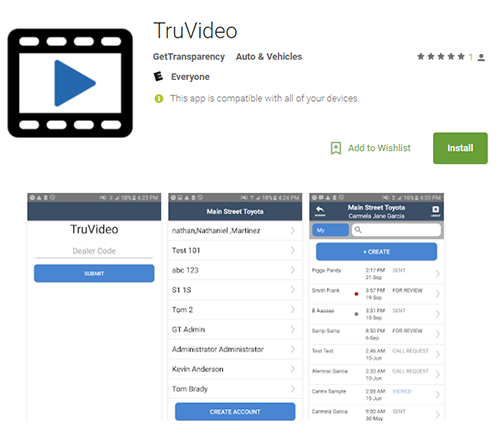
Installing the TruVideo App
- Find the TruVideo App in the Google Play Store by clicking this link: http://trvd.co/android or search truvideo
- Click “Install” app
- Accept requested permissions.
- Once installation is complete click “Open”
- Upon first login the device will prompt you for the “Dealer Code”
- The dealer code is not related to your manufacture. It is generated in the TruVideo dealer settings.
- Your Dealer Admin (typically the service or sales manager) can obtain the code for you.
- Dealer Admins click here for directions
- If your Dealer Admin is unavailable email support@truvideo.com with your name, email address used to sign in, and Service or Sales Managers name.
- After entering the dealer code.
- Select your name from the list.
- Create your pin
- Start making videos on the TruVideo app
Finding The Dealer Code
- Log into your dashboard.
- In the Top Menu Bar click “Organization” (If Organization is not visible click “Other” See figure 2)
- Click Settings
FIGURE 1

FIGURE 2

- Once in the settings the Dealer Codes are at the top listed as follows:
- Service Dealer Code
- Use for devices used by ONLY 1 user.
- Sales Dealer Code
- Use for devices used by ONLY 1 user.
- Service Shared Dealer Code
- Use for devices shared by many users.
- Sales Shared Dealer Code
- Use for devices shared by many users.
- Service Dealer Code
FIGURE 3

