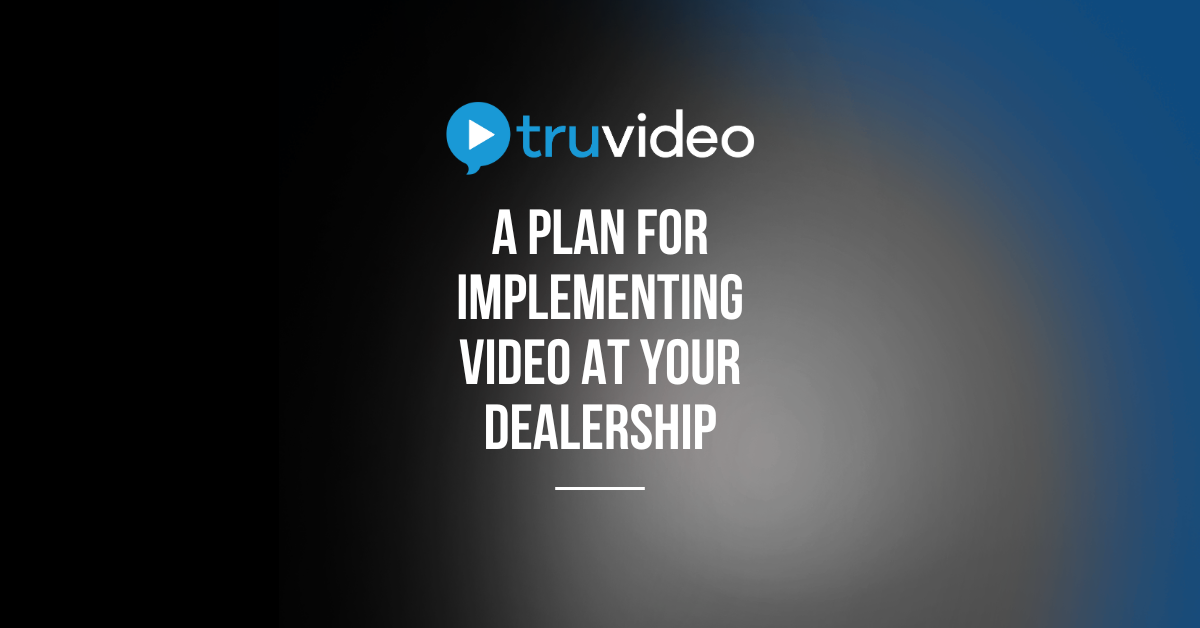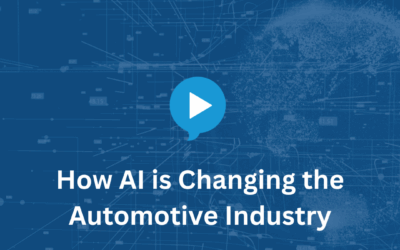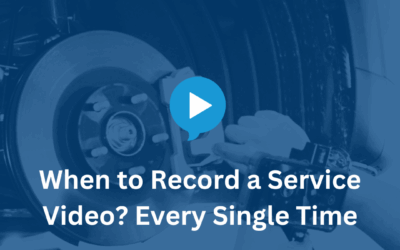3…2…1…Launch: A Plan for Implementing Video at Your Dealership
Part I: Two Weeks Before Launch
Video is going to make life so much easier (and profitable) for the service technicians and advisors in your dealership. But launching video requires a lot more than just incorporating it into your DMS. Once you’ve partnered with a video vendor, you need to determine when the dealership will “go live” with video. In the weeks leading up to that launch date, it’s important to give yourself enough time to complete the required setup tasks. What follows is a handy timeline that will ensure your video launch is successful and stress-free.
Two Weeks Before Launch
Task #1: Conduct a Buy-in Meeting with Managers and Key Staff
Get all your key service staff together to share information about your inspection video initiative and how it’s going to be introduced to your dealership. Meeting attendees should include the shop foreman, lead technicians, senior service advisors and assistant managers. Your agenda should include the following:
- The benefits of inspection videos
- Expectations for utilization
- Key dates for the rollout
Encourage your team to ask questions and express concerns so that everyone is comfortable with the initiative before you present it to the rest of your staff.
Task #2: Send Dealer and User Information to your Vendor
Your video vendor will need a few key pieces of information in order to set up your account. They’ll also need information on individual users including what features they’ll be using and what permissions they should be assigned. This can either be sent in a spreadsheet or entered directly into the system. The most important item for DMS integration is to provide the DMS ID for each user.
Key Items
- Determine Configurations–You should be able set up different permissions based on each user’s responsibilities within the program. Set your preferences for who has access to the dashboard and who can run management reports.
- Submit Request for DMS Integration–While most video systems can integrate with popular DMS systems, be aware the lead times can run up to two weeks in some cases. To keep things on track, make the request through the video vendor so that there is plenty of time for access to be granted and codes to be supplied.
- Purchase Devices–If you’ve decided that you’re going to provide devices for all your technicians, order them now so that they arrive on time for the launch.
- Purchase Gauges–Order a new brake feeler gauge for each technician and a digital or analog tire tread depth gauge as well.
- Make Sure Your Wi-Fi is up to Speed–Get together with your IT specialist to confirm that the service bays have enough Wi-Fi bandwidth to support all the new devices. Many dealerships will already have the right Wi-Fi speed because most contemporary diagnostic applications require ample bandwidth. Test your bandwidth with a mobile device to check the connection speed in different locations in your shop. Some dealers will install Wi-Fi repeaters to improve coverage in remote locations.
- Speakers or Headphones–Make sure each advisor can listen to the inspection videos as they play on their desktop. Most newer computers have built-in speakers, but you may need external speakers for older models. Plug-in headsets or earbuds will work as well.
- Desktop Browser–If the desktop app for your video system is browser-based, make sure you have the latest version of your preferred browser (Google Chrome, Microsoft Edge, etc.) installed on each computer. Some desktops all software to be installed by the user, but others require administrator access and may need the assistance of an IT professional to make updates.
- Firewall Rules–Find out from your IT specialist if there are any firewall rules that would prohibit videos from streaming on the dealership network. This would include both the advisors reviewing inspection videos on their desktops and customers in the waiting area looking at inspection videos on their mobile devices. The IT specialist may need to add IP addresses and domains to a whitelist in order to permit video traffic on your Wi-Fi. On top of that, some networks throttle video traffic on both uploads and downloads. So make sure the network settings are configured to allow videos to be transferred without delays.
There’s a lot to do to ensure that video can be integrated seamlessly into your dealership. But the more prepared you are, the smoother it will go. In Part II of our plan for implementing video at your dealership, we’ll discuss what you should do one week out from your launch date. Stay tuned as we help you make your final preparations.
Interested in Learning More?
For more insights into what we’ve learned along with details about how to film and narrate inspection videos and overcome barriers to successful implementation, order a copy of our comprehensive new book The Ultimate Guide to Inspection Videos.